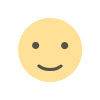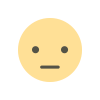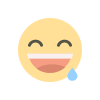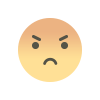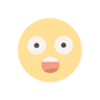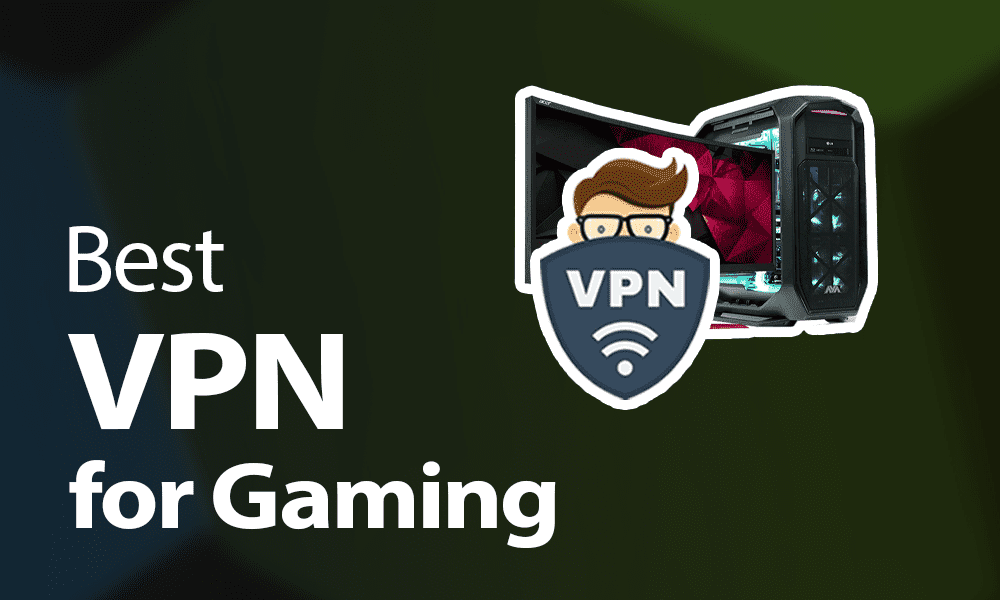Broadcast Channel API Revolutionizing Real-Time Web Communications
Discover how the Broadcast Channel API is transforming real-time web communications. Learn about its innovative features, benefits, and potential applications for seamless and efficient data sharing across web applications.
In the dynamic landscape of web development, seamless cross-tab communication has become increasingly important. One of the most powerful tools for achieving this is the Broadcast Channel API. This API allows for efficient communication between different tabs or windows of the same origin, providing a robust solution for developers working on complex web applications. In this article, we will explore the Broadcast Channel API in detail, including its features, use cases, and how to implement it effectively.
What is the Broadcast Channel API?
The Broadcast Channel API is a web API that enables simple communication between different browsing contexts (such as tabs, windows, or iframes) of the same origin. It provides a mechanism for sending and receiving messages across these contexts, making it easier to synchronize state, share data, and coordinate activities within a web application.
Key Features
- Simple Messaging: The API offers a straightforward approach to send and receive messages, using basic methods like
postMessageandonmessage. - Same-Origin Policy: It enforces the same-origin policy, ensuring that messages are only exchanged between contexts of the same origin, enhancing security.
- No Need for Explicit Connections: Unlike WebSockets or other communication methods, the Broadcast Channel API doesn’t require explicit connections or handshakes, simplifying the communication process.
How Does the Broadcast Channel API Work?
The Broadcast Channel API operates by creating a communication channel between different browsing contexts. Each context (such as a tab or window) that wants to participate in the communication creates a BroadcastChannel instance with a unique channel name. This channel name is used to route messages between contexts.
Basic Usage
Here’s a basic example of how to use the Broadcast Channel API:
-
Creating a Broadcast Channel:
const channel = new BroadcastChannel('my_channel'); -
Sending a Message:
channel.postMessage('Hello from this tab!'); -
Receiving Messages:
channel.onmessage = (event) => { console.log('Received message:', event.data); };
In this example, any tab or window that creates a BroadcastChannel instance with the name 'my_channel' can send and receive messages using this channel.
Use Cases of the Broadcast Channel API
The Broadcast Channel API can be applied to various scenarios where cross-tab communication is essential. Here are some common use cases:
Synchronizing Application State
In web applications with multiple tabs or windows, it’s often necessary to keep the application state synchronized. For instance, if a user updates their profile in one tab, the changes should be reflected in other tabs immediately. The Broadcast Channel API can help by broadcasting state changes to all open tabs.
Coordinating Actions Across Tabs
In applications that involve collaborative features, such as real-time editing or multiplayer games, coordinating actions across tabs is crucial. The Broadcast Channel API enables tabs to communicate and synchronize user actions, ensuring a consistent experience.
Handling Notifications
Web applications that provide notifications can use the Broadcast Channel API to manage and display notifications across different tabs. For example, if a new message arrives, all open tabs can be notified, and the user can be alerted regardless of which tab is currently active.
Implementing Cross-Tab Communication for Multi-Page Forms
For applications that involve multi-page forms, maintaining form data across tabs can be challenging. The Broadcast Channel API can be used to keep track of form progress and synchronize data between tabs, enhancing user experience and preventing data loss.
Implementing the Broadcast Channel API A Step-by-Step Guide
Here’s a step-by-step guide to implementing the Broadcast Channel API in a web application:
Create a Broadcast Channel
Start by creating a BroadcastChannel instance with a unique name for the channel. This name will be used to identify the communication channel between different contexts.
const channel = new BroadcastChannel('my_channel');Send Messages
Use the postMessage method to send messages to other contexts. The message can be any data that can be serialized to a string, such as text, JSON objects, or arrays.
channel.postMessage({ type: 'update', data: 'New content' });Receive Messages
Set up an event listener to handle incoming messages. The onmessage event provides information about the message received, including the data and the origin of the message.
channel.onmessage = (event) => { console.log('Received message:', event.data); };Close the Channel
When a tab or window no longer needs to communicate, it should close the BroadcastChannel to free up resources.
channel.close();Best Practices for Using the Broadcast Channel API
To make the most of the Broadcast Channel API, consider the following best practices:
Unique Channel Names
Ensure that each channel name is unique to avoid conflicts between different parts of your application. Use descriptive names that indicate the purpose of the channel.
Handle Errors Gracefully
While the Broadcast Channel API is generally reliable, it’s important to handle potential errors or exceptions. For example, check for browser support and handle cases where the API might not be available.
if ('BroadcastChannel' in window) { // API is supported } else { console.error('Broadcast Channel API is not supported in this browser.'); }Optimize Message Handling
Be mindful of the frequency and size of messages being sent. Excessive or large messages can impact performance. Implement efficient message handling and avoid unnecessary communication.
Consider Browser Compatibility
While modern browsers support the Broadcast Channel API, older versions or less common browsers might not. Check for compatibility and provide fallbacks if necessary.
The Broadcast Channel API offers a powerful and efficient solution for cross-tab communication in web applications. By enabling seamless messaging between different tabs or windows, it simplifies the development of complex features that require synchronization and coordination. With its straightforward implementation and practical use cases, the Broadcast Channel API is a valuable tool for modern web developers.
As you integrate the Broadcast Channel API into your applications, keep in mind the best practices and potential use cases to make the most of its capabilities. Whether you’re synchronizing state, coordinating actions, or handling notifications, this API provides a robust mechanism for enhancing the functionality and user experience of your web applications.
Frequently Asked Questions (FAQs)
What is the Broadcast Channel API?
The Broadcast Channel API is a web API that allows for simple and efficient communication between different browsing contexts (such as tabs, windows, or iframes) of the same origin. It provides a mechanism to send and receive messages between these contexts, facilitating synchronization and coordination within a web application.
How does the Broadcast Channel API work?
The Broadcast Channel API works by creating a communication channel between different browsing contexts using a unique channel name. Each context that wants to participate in the communication creates a BroadcastChannel instance with this name. Messages sent via the postMessage method are broadcasted to all contexts listening on the same channel.
What are some common use cases for the Broadcast Channel API?
Common use cases for the Broadcast Channel API include:
- Synchronizing application state across multiple tabs or windows.
- Coordinating actions in collaborative applications or multiplayer games.
- Managing and displaying notifications across different tabs.
- Implementing cross-tab communication for multi-page forms to maintain data consistency.
How do I create a Broadcast Channel?
To create a Broadcast Channel, instantiate the BroadcastChannel object with a unique channel name:
const channel = new BroadcastChannel('my_channel');How do I send and receive messages using the Broadcast Channel API?
To send a message, use the postMessage method on the BroadcastChannel instance:
channel.postMessage('Hello from this tab!');To receive messages, set up an event listener for the onmessage event:
channel.onmessage = (event) => { console.log('Received message:', event.data); };How can I ensure the Broadcast Channel API is supported in a user's browser?
Before using the Broadcast Channel API, check for its support in the user’s browser with a feature detection:
if ('BroadcastChannel' in window) { // API is supported } else { console.error('Broadcast Channel API is not supported in this browser.'); }Are there any best practices for using the Broadcast Channel API?
Yes, consider the following best practices:
-
Use unique and descriptive channel names to avoid conflicts.
-
Handle potential errors gracefully and provide fallbacks for unsupported browsers.
-
Optimize message frequency and size to prevent performance issues.
-
Close the
BroadcastChannelwhen it is no longer needed to free up resources:channel.close();
What should I do if the Broadcast Channel API is not supported in a user’s browser?
If the Broadcast Channel API is not supported, you may need to implement alternative communication methods, such as using localStorage with the storage event or fallback to other techniques like WebSockets or server-side solutions.
Can I use the Broadcast Channel API for communication between different origins?
No, the Broadcast Channel API enforces the same-origin policy, meaning that it only allows communication between contexts of the same origin (protocol, domain, and port). This restriction enhances security and prevents unauthorized data access.
How can I debug issues with the Broadcast Channel API?
To debug issues, ensure that:
- The channel names are correctly specified and consistent across contexts.
- The
onmessageevent handler is properly set up to capture incoming messages. - Check browser console logs for any errors or warnings related to the Broadcast Channel API.
Get In Touch
Website – https://www.webinfomatrix.com
Mobile - +91 9212306116
Whatsapp – https://call.whatsapp.com/voice/9rqVJyqSNMhpdFkKPZGYKj
Skype – shalabh.mishra
Telegram – shalabhmishra
Email - info@webinfomatrix.com
What's Your Reaction?