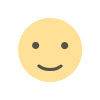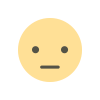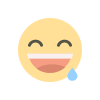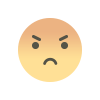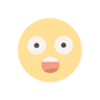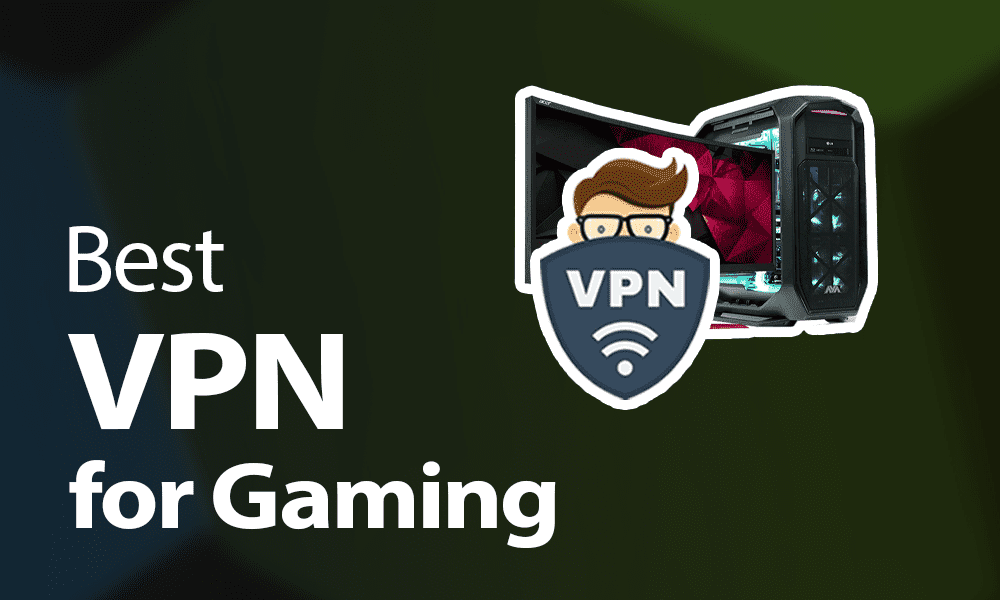How to Use Adobe’s AI Assistant to Summarize and Analyze PDFs
Discover how to leverage Adobe’s AI Assistant for efficient PDF summarization and analysis. Learn tips and techniques to enhance your workflow with Adobe's powerful AI tools.
In today’s fast-paced digital world, managing and extracting valuable information from PDFs can be a daunting task. Adobe’s AI assistant offers powerful tools that can help streamline this process, making it easier to summarize and analyze large volumes of data efficiently. In this blog, we’ll explore how to leverage Adobe’s AI assistant to maximize productivity and enhance your document management workflow.
Adobe’s AI assistant is a cutting-edge feature embedded within Adobe Acrobat that harnesses artificial intelligence to simplify and automate tasks related to PDF documents. This tool can significantly improve your ability to manage, summarize, and analyze PDF files, making it an invaluable resource for professionals across various industries. Whether you’re a researcher, business executive, or student, understanding how to use this tool effectively can save you time and improve your productivity.
Understanding Adobe’s AI Assistant
Before diving into the specifics of summarizing and analyzing PDFs, it’s crucial to understand what Adobe’s AI assistant is and how it functions. Adobe’s AI assistant leverages advanced machine learning algorithms to interpret and process document content intelligently. This AI-powered tool can perform a range of tasks, including summarizing text, extracting key information, and providing insightful analyses based on the content of the PDFs.
Key Features of Adobe’s AI Assistant
-
Text Summarization: One of the primary features of Adobe’s AI assistant is its ability to condense lengthy documents into concise summaries. This is particularly useful for users who need to quickly grasp the essential points of a document without reading it in its entirety.
-
Content Analysis: The AI assistant can analyze the content of PDFs to identify trends, key themes, and important data points. This feature is invaluable for data-driven decision-making and in-depth content reviews.
-
Data Extraction: Adobe’s AI assistant can extract specific information from PDFs, such as tables, charts, and key statistics. This helps users quickly locate and utilize relevant data.
-
Natural Language Processing (NLP): The AI utilizes NLP techniques to understand and interpret the text within PDFs, enabling more accurate and contextually relevant summaries and analyses.
How to Use Adobe’s AI Assistant to Summarize PDFs
Summarizing PDFs with Adobe’s AI assistant can be done in a few straightforward steps:
Open Your PDF in Adobe Acrobat
Begin by opening the PDF document you want to summarize in Adobe Acrobat. Ensure you have the latest version of Adobe Acrobat that includes the AI assistant features.
Access the AI Assistant
Navigate to the AI assistant feature within Adobe Acrobat. This is typically found in the toolbar or under the “Tools” menu, depending on your version of the software.
Select the Summarization Option
Once you’ve accessed the AI assistant, choose the summarization option. You may need to specify the length of the summary you desire (e.g., brief, detailed, etc.) depending on your needs.
Review the Summary
After the AI assistant processes the document, it will generate a summary. Review the summary to ensure it captures the key points and important information. You can make adjustments or request a different summary if needed.
Analyzing PDFs with Adobe’s AI Assistant
Analyzing PDFs involves extracting insights and understanding trends within the document. Here’s how to perform an analysis using Adobe’s AI assistant:
Open the PDF Document
As with summarization, start by opening the PDF document you wish to analyze in Adobe Acrobat.
Access the AI Assistant
Go to the AI assistant feature in Adobe Acrobat. This might be labeled as “Analyze” or “Insights” depending on the specific functionality.
Choose the Analysis Option
Select the analysis option to begin processing the document. The AI assistant will use its algorithms to scan the content and identify significant trends, themes, and data points.
Review Analysis Results
Once the analysis is complete, Adobe’s AI assistant will present you with insights and key findings. Review these results to understand the main takeaways from the document.
Best Practices for Using Adobe’s AI Assistant
To get the most out of Adobe’s AI assistant, consider the following best practices:
Ensure Document Quality
The effectiveness of the AI assistant depends on the quality of the PDF. Ensure that your documents are clear and well-formatted to achieve the best results.
Customize Settings
Adjust the AI assistant’s settings to match your specific needs. For summarization, you can choose the length and detail level of the summary. For analysis, specify the type of insights you are looking for.
Review and Edit Results
While the AI assistant is powerful, it’s essential to review and, if necessary, edit the results. AI can make errors or miss nuances, so always verify the outcomes against the original document.
Utilize Extracted Data Effectively
When extracting data from PDFs, use the information in a way that enhances your productivity. For example, incorporate key statistics into reports or presentations to support your findings.
Common Challenges and Solutions
Despite its advanced capabilities, using Adobe’s AI assistant may come with some challenges. Here are a few common issues and how to address them:
Inaccurate Summaries
Sometimes the AI assistant may provide summaries that don’t fully capture the document’s essence. To mitigate this, provide feedback to Adobe or manually adjust the summary to better align with your needs.
Complex Documents
Complex PDFs with intricate formatting or embedded elements may pose difficulties for the AI assistant. In such cases, consider simplifying the document or breaking it into smaller sections for more accurate processing.
Limited Customization
Depending on the version of Adobe Acrobat you use, there might be limitations in customization options. Stay updated with the latest software versions and explore additional tools or plugins that offer enhanced customization features.
Adobe’s AI assistant is a powerful tool for summarizing and analyzing PDF documents. By leveraging its advanced machine learning algorithms, users can efficiently extract valuable information, streamline workflows, and make informed decisions. Whether you need quick summaries or in-depth analyses, understanding how to use this tool effectively can significantly enhance your productivity and document management capabilities.
Implementing these strategies and best practices will ensure that you maximize the benefits of Adobe’s AI assistant, making your interaction with PDF documents more efficient and insightful. As AI technology continues to evolve, staying informed about the latest features and updates will help you stay ahead in managing and analyzing your digital documents.
Adobe’s AI Assistant for Summarizing and Analyzing PDFs
1. What is Adobe’s AI Assistant?
Adobe’s AI Assistant is an advanced feature integrated into Adobe Acrobat that uses artificial intelligence to help users summarize and analyze PDF documents. It leverages machine learning algorithms to process and interpret document content, providing concise summaries and insightful analyses.
2. How does Adobe’s AI Assistant summarize PDFs?
The AI Assistant summarizes PDFs by scanning the document’s text and generating a condensed version that highlights the key points and essential information. Users can typically specify the length and detail level of the summary based on their needs.
3. Can Adobe’s AI Assistant analyze specific sections of a PDF?
Yes, Adobe’s AI Assistant can analyze specific sections of a PDF if needed. You can select particular areas or keywords within the document for focused analysis, allowing the AI to provide insights relevant to those sections.
4. Is Adobe’s AI Assistant capable of extracting data from PDFs?
Absolutely. Adobe’s AI Assistant can extract various types of data from PDFs, such as tables, charts, and key statistics. This feature is useful for quickly locating and utilizing relevant information without manually searching through the document.
5. What are the system requirements for using Adobe’s AI Assistant?
To use Adobe’s AI Assistant, you need a compatible version of Adobe Acrobat that includes the AI features. Ensure your software is up-to-date to access the latest tools and functionalities. System requirements may vary, so check Adobe’s official website for specific details.
6. How accurate are the summaries and analyses provided by Adobe’s AI Assistant?
While Adobe’s AI Assistant is powerful, the accuracy of summaries and analyses depends on the quality and complexity of the PDF. The AI is designed to provide accurate results, but reviewing and, if necessary, editing the output ensures it meets your specific requirements.
7. Can I customize the AI Assistant’s settings for summarization and analysis?
Yes, Adobe’s AI Assistant allows for some level of customization. You can adjust settings such as the length of the summary or the type of analysis you want. Check the tool’s settings menu for available customization options.
8. What should I do if the AI Assistant provides inaccurate results?
If the AI Assistant produces inaccurate results, you can provide feedback to Adobe or manually adjust the output to better fit your needs. Ensure your PDF is well-formatted and clear, as document quality can impact the AI’s performance.
9. Are there any limitations to Adobe’s AI Assistant?
Some limitations include handling highly complex or poorly formatted documents and limited customization options depending on your software version. Adobe continues to improve its AI tools, so keeping your software updated can help address these limitations.
10. Where can I find more information or support for Adobe’s AI Assistant?
For additional information or support, visit Adobe’s official website or consult their help center. Adobe also offers user guides, tutorials, and community forums where you can find more details about using the AI Assistant.
11. Is Adobe’s AI Assistant available in all versions of Adobe Acrobat?
Adobe’s AI Assistant features are generally available in the latest versions of Adobe Acrobat. If you’re using an older version, you might need to upgrade to access these advanced AI capabilities.
12. Can Adobe’s AI Assistant handle multiple PDFs at once?
Adobe’s AI Assistant typically works on one PDF at a time. For handling multiple documents, you may need to process them individually or look into batch processing options available within Adobe Acrobat or through additional tools.
What's Your Reaction?